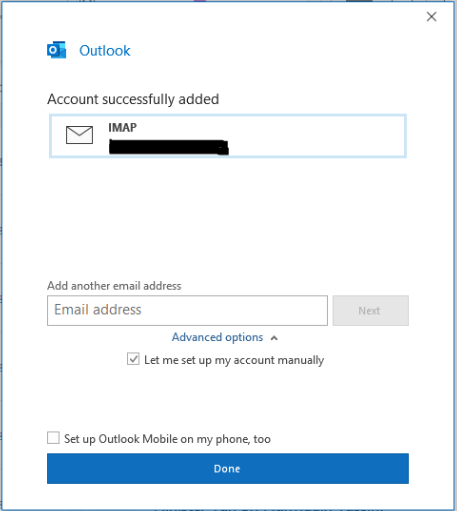Before you begin: Do the following in your Gmail account
I.To let your users sync Gmail with third-party mail clients, turn on IMAP/pop
POP and IMAP
- IMAP and POP are both ways to read your Gmail messages in other email clients.
- IMAP can be used across multiple devices. Emails are synced in real-time.
- POP can only be used for a single computer. Emails aren't synced in real-time. Instead, they're downloaded and you decide how often you want to download new emails.
To enable POP and IMAP:
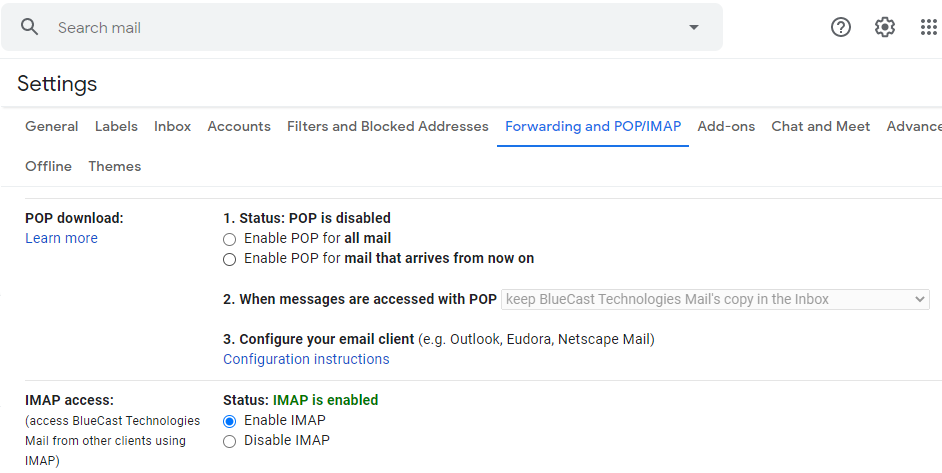
- Log in to your Gmail account.
- In right corner settings-more settings-Forwarding and POP/IMAP
- Scroll to POP and IMAP access. You can turn on POP, IMAP, or both.
- Click Save Changes.
II.Turn on Less secure app access
Go to Gmail from your browser, then select the Google apps icon in the upper right corner of the screen.
![]()
Select account -Security-Turn on less secure app access.
III.Turn off 2-Step Verification
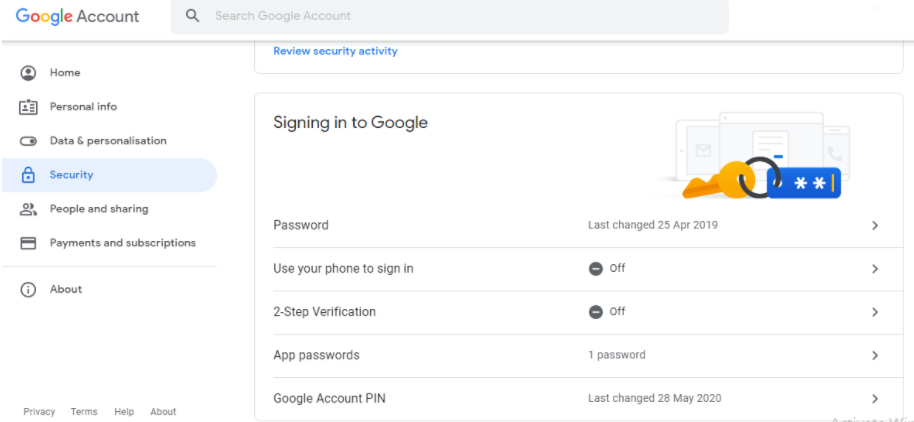
Add a Gmail account to Outlook
Open Outlook application
1.Click file –add account
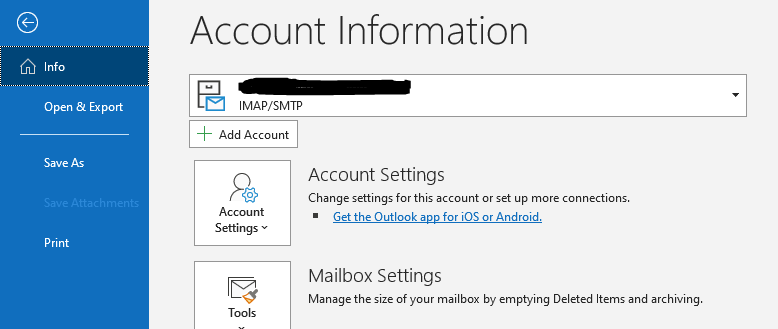
- Email address -user@gmail.com.Check let me set up my account manually then click Connect.
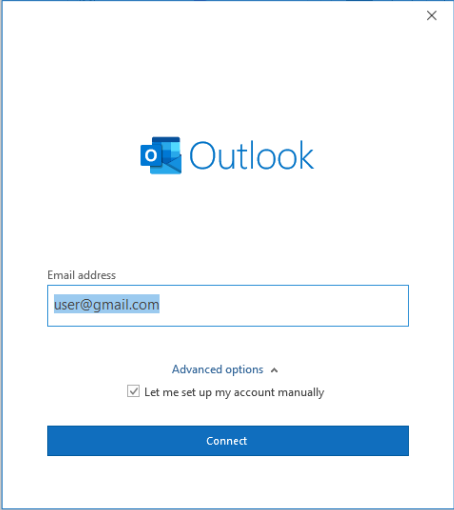
3.Select POP or IMAP and then click Next.
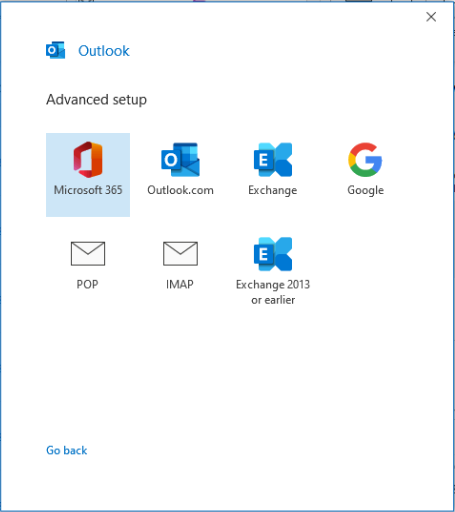
4.Account Settings
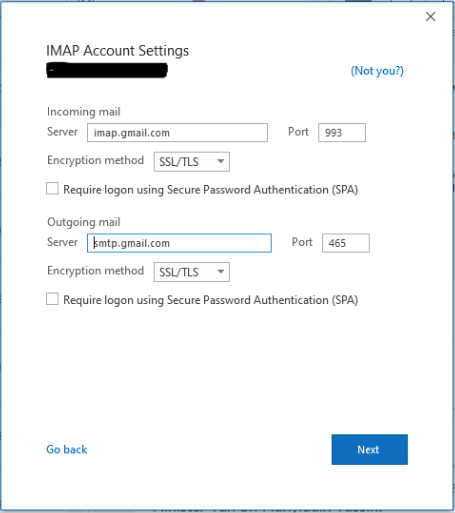
Incoming mail
- Server -imap.gmail.com(IMAP), pop.gmail.com(POP3)
- Encryption Method-SSl/TLS
Incoming server (IMAP)Port: 993
Incoming server (Pop) Port: 995
- Encryption Method-None
Incoming server (IMAP)Port: 143
Incoming server (Pop) Port: 110
Outgoing mail
- Server -smtp.gmail.com
- Encryption Method-SSl/TLS
Port: 465 or 587(TLS)
- Encryption Method-None
Port: 25
- Enter a password of your account.
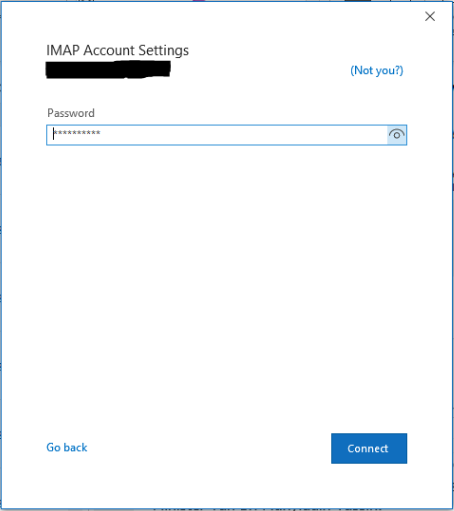
- Then sign in to your Gmail account.
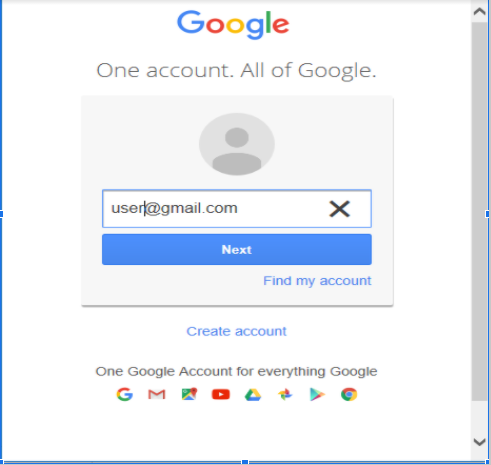
6. Click allow.
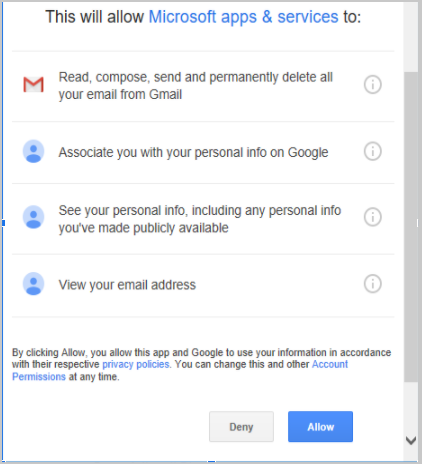
-Now your account is successfully created.