Before you begin: Do the following in your Gmail account
I.To let your users sync Gmail with third-party mail clients, turn on IMAP/pop
POP and IMAP
- IMAP and POP are both ways to read your Gmail messages in other email clients.
- IMAP can be used across multiple devices. Emails are synced in real-time.
- POP can only be used for a single computer. Emails aren't synced in real-time. Instead, they're downloaded and you decide how often you want to download new emails.

- Log in to your Gmail account.
- In right corner settings-more settings-Forwarding and POP/IMAP
- Scroll to POP and IMAP access. You can turn on POP, IMAP, or both.
- Click Save Changes.
II.Turn on Less secure app access
Go to Gmail from your browser, then select the Google apps icon in the upper right corner of the screen.

Select account -Security-Turn on less secure app access.
III.Turn off 2-Step Verification
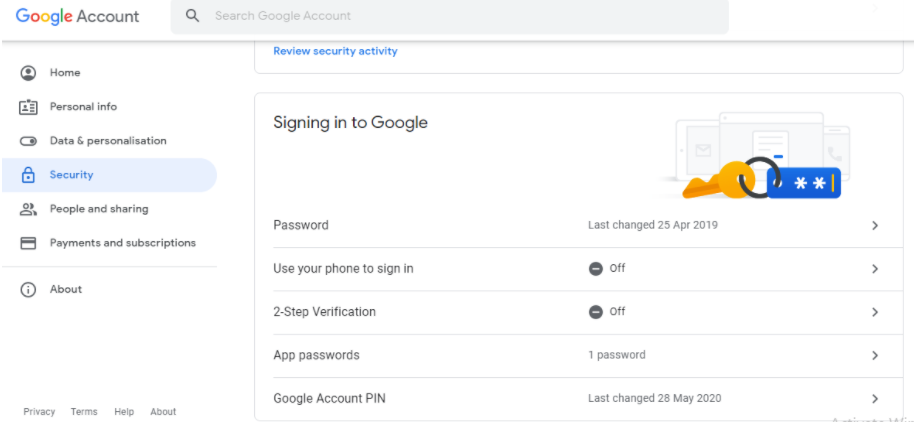
Outlook configuration of G-Suite on Android mobile
- Download and Open outlook on mobile.
Then enter your email id.
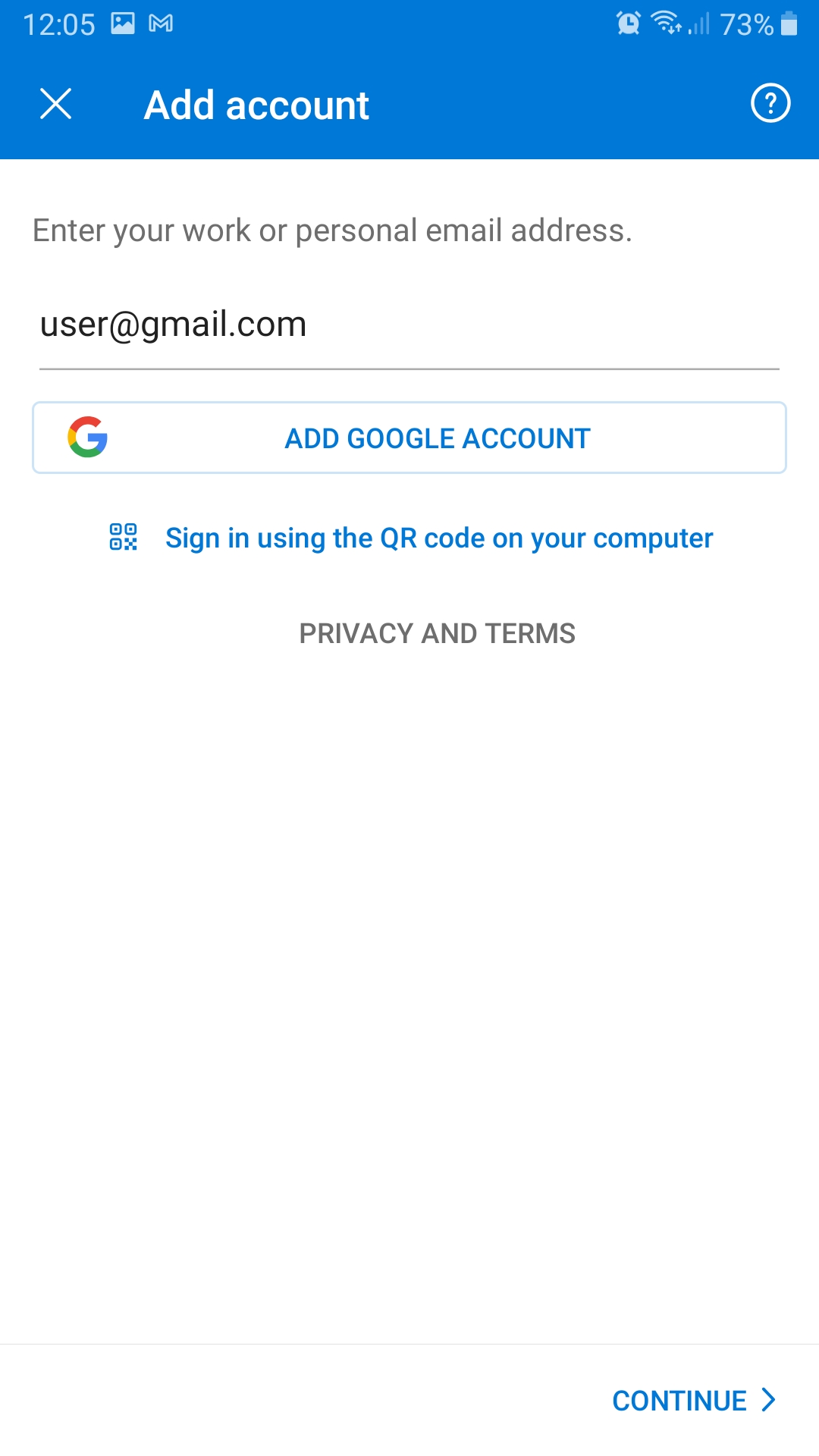
2.Choose your email account which wants to add.
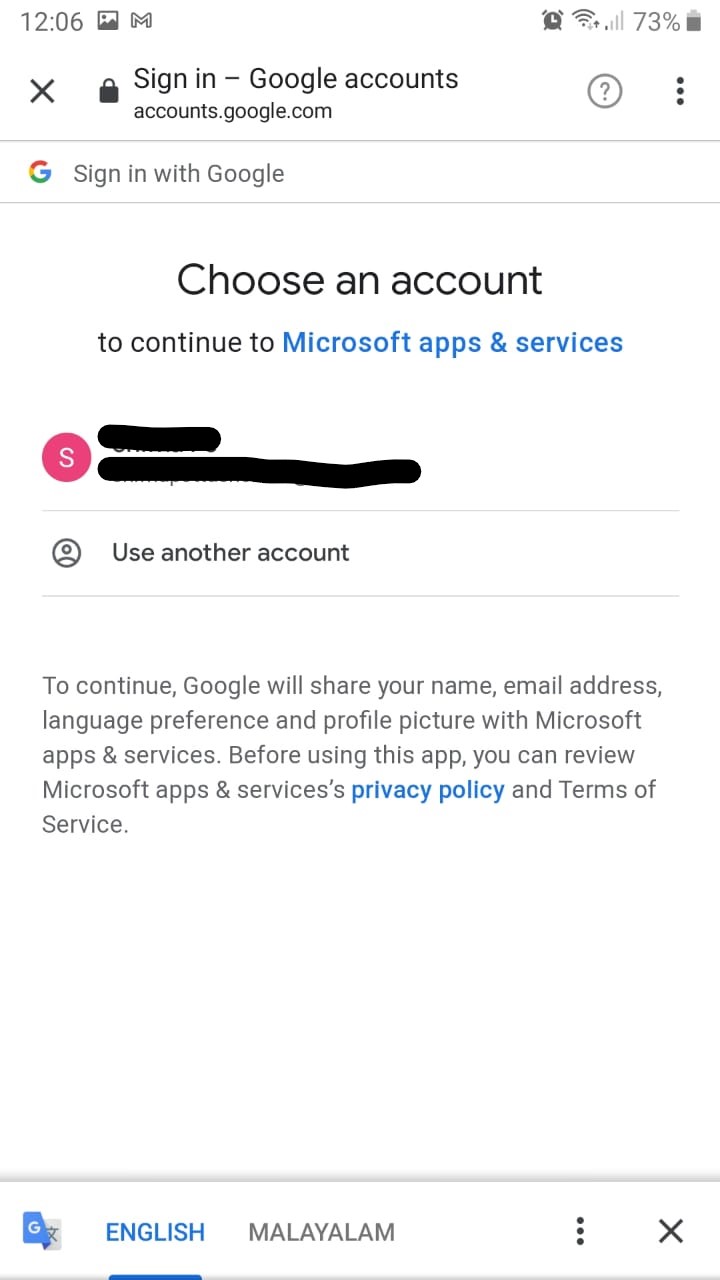
3.Click Allow.
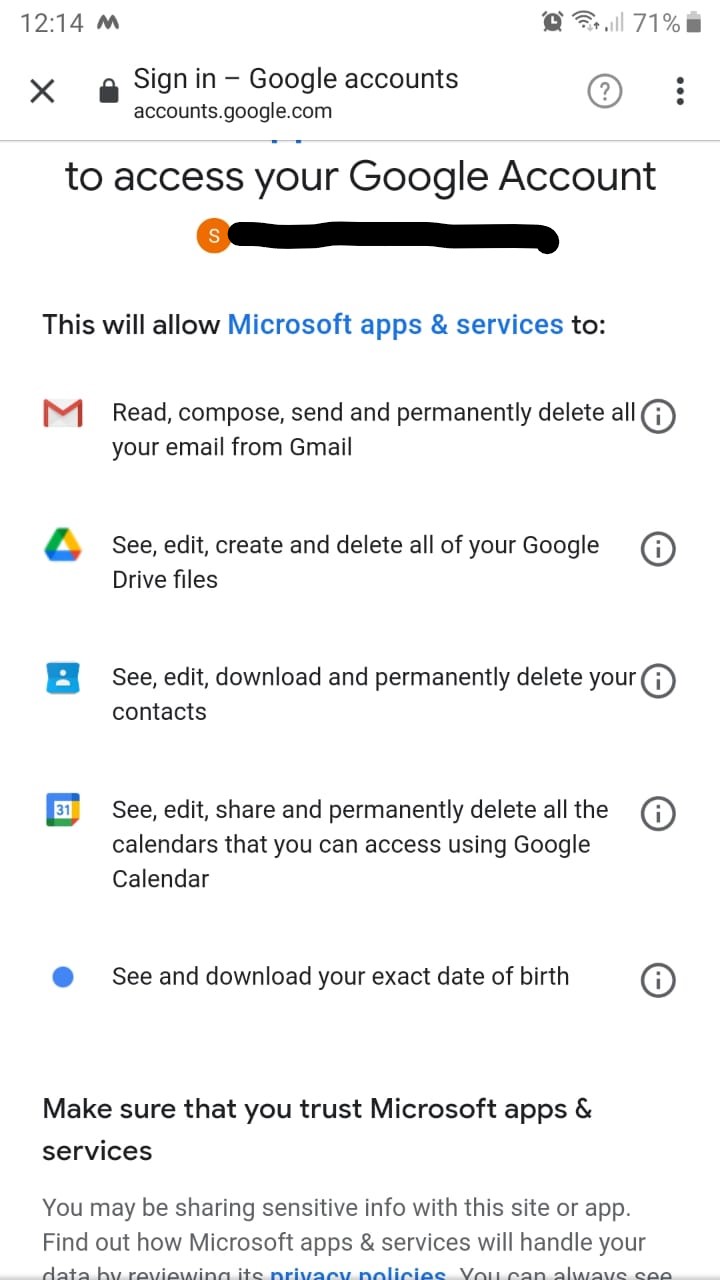
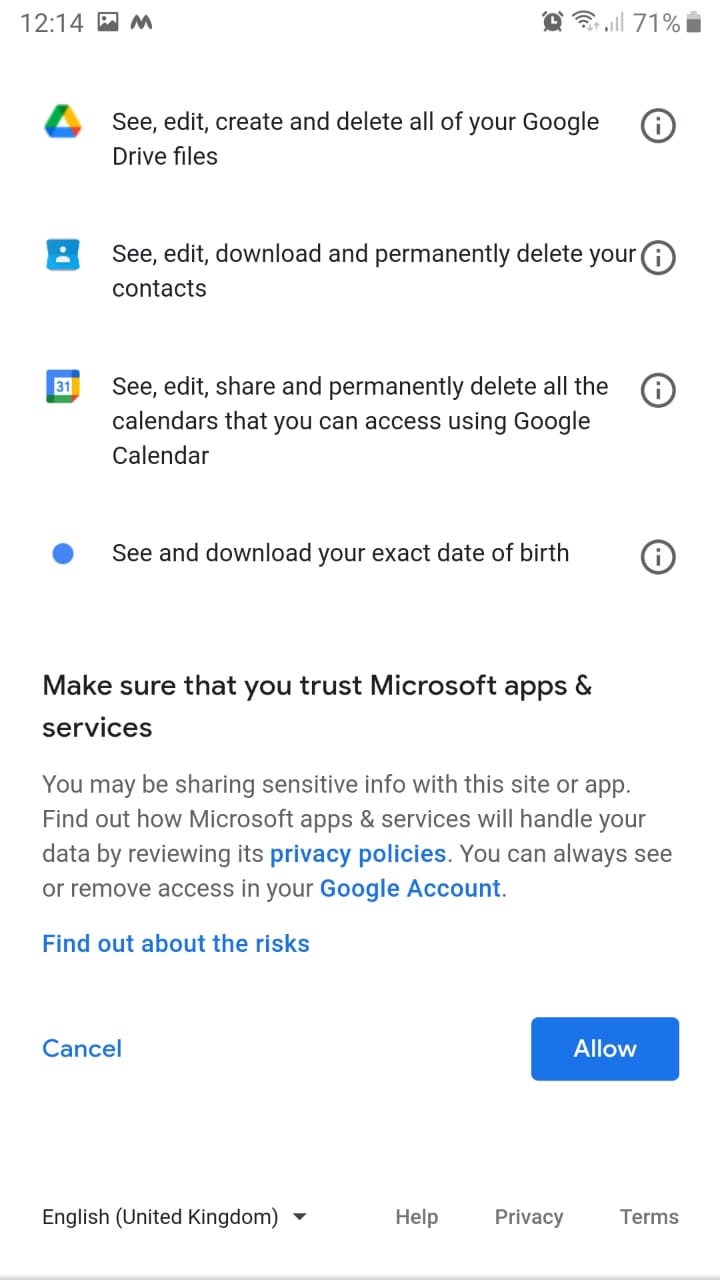
4. Done.Now successfully added your mail account in outlook.

