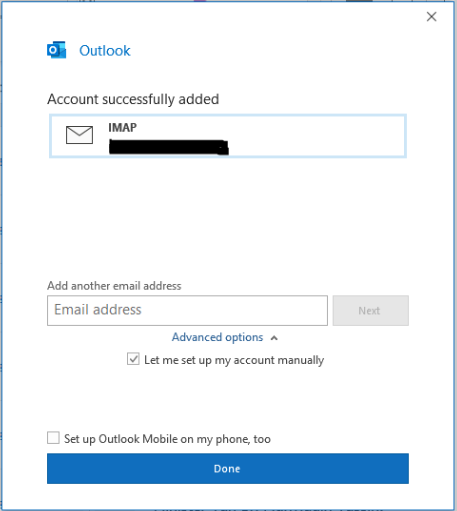Open Outlook application
1.Click file –add account
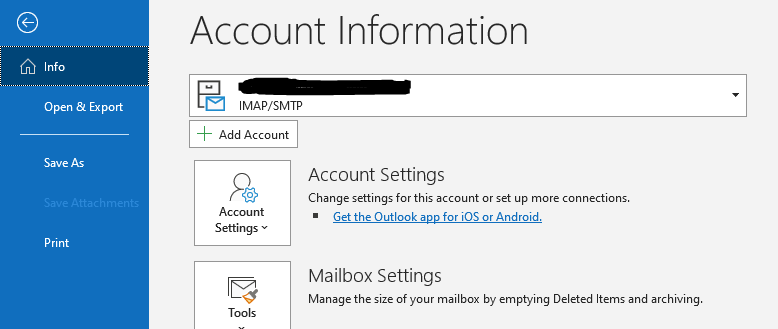
2.Email address -user@domain.com.Check let me set up my account manually then click Connect.
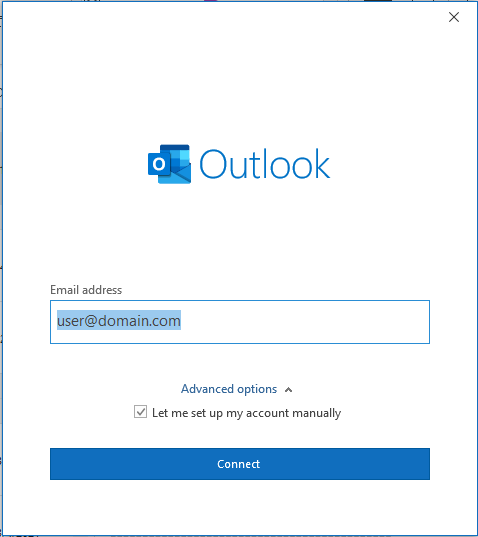
3.Select POP or IMAP and then click Next.
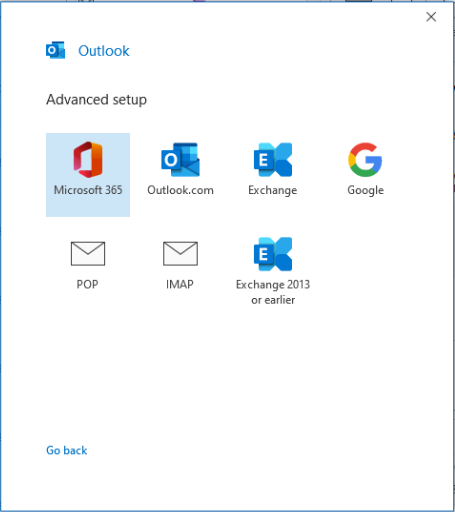
4.Account Settings.
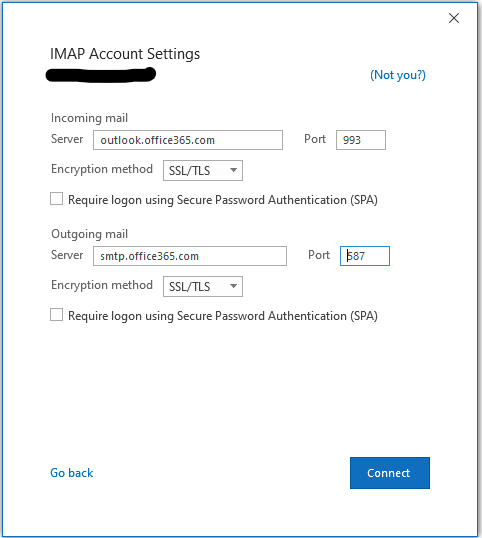
Incoming mail
- Server -outlook.office365.com(IMAP), outlook.office365.com(POP3)
- Encryption Method-SSl/TLS
Incoming server (IMAP)Port: 993
Incoming server (Pop) Port: 995
Encryption Method-None
Incoming server (IMAP)Port: 143
Incoming server (Pop) Port: 110
Outgoing mail
Server -smtp.office365.com
Encryption Method-SSl/TLS
Port: 587(TLS)
4. Enter the password of your account.
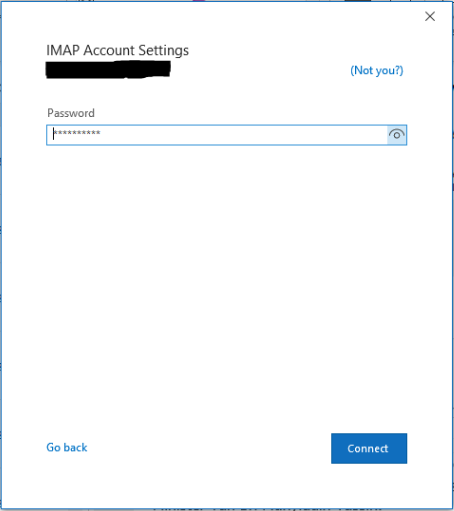
- All done. Now your account is successfully created.