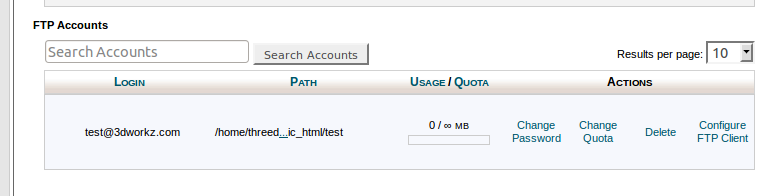Add an FTP account
The addition of an FTP account will allow users to access the domain's folder on the server's hard disk.
To create an FTP account:
-
In the Login text box, enter the desired username.
-
In the Password text box, enter the desired account password.
-
You can click the Password Generator link to have a strong password generated for you.
-
-
Retype the password in the Password (Again) text box.
-
Specify the FTP account's home directory.
-
The Directory field defines the top level of directory access that will be granted to the new account. For example, an account with a Directory assignment of
/$dirwill not be allowed to access the parent directory but will be able to access/$dirand all of its subfolders.
-
-
Set the disk space quota. The Quota field determines how much disk space will be allocated to the FTP account.
-
If the desired quota is not Unlimited, enter the maximum amount of data in MB.
-
The user will not be able to upload more than the total disk space allotment for your hosting account, regardless of the quota you set here.
-
-
Click Create FTP Account. The new account will appear in the FTP Accounts table.
If you experience problems when you attempt to upload files with FTP, you may need to adjust the quota to allow more disk space for your account.
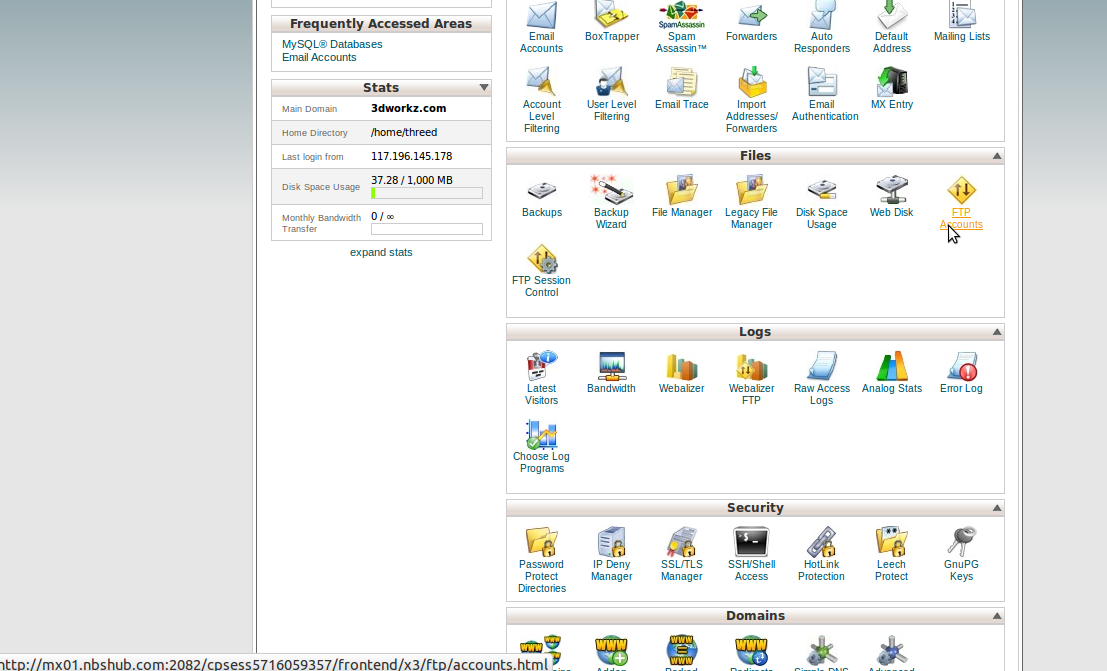
Manage FTP accounts
The FTP Accounts table allows you to manage existing FTP accounts.
To search for a specific FTP account:
-
Enter a keyword in the text box.
-
Click Search Accounts. The FTP Accounts table will display only the FTP accounts that contain the keyword.
-
To return to the list of all FTP accounts, click Clear Search.
Change an FTP account's password
To change an existing FTP account's password:
-
Click Change Password for the FTP account for which you wish to change the password.
-
In the Password text box, enter the desired account password.
-
You can click the Password Generator link to have a strong password generated for you.
-
-
Retype the password in the Password (Again) text box.
-
Click Change Password.
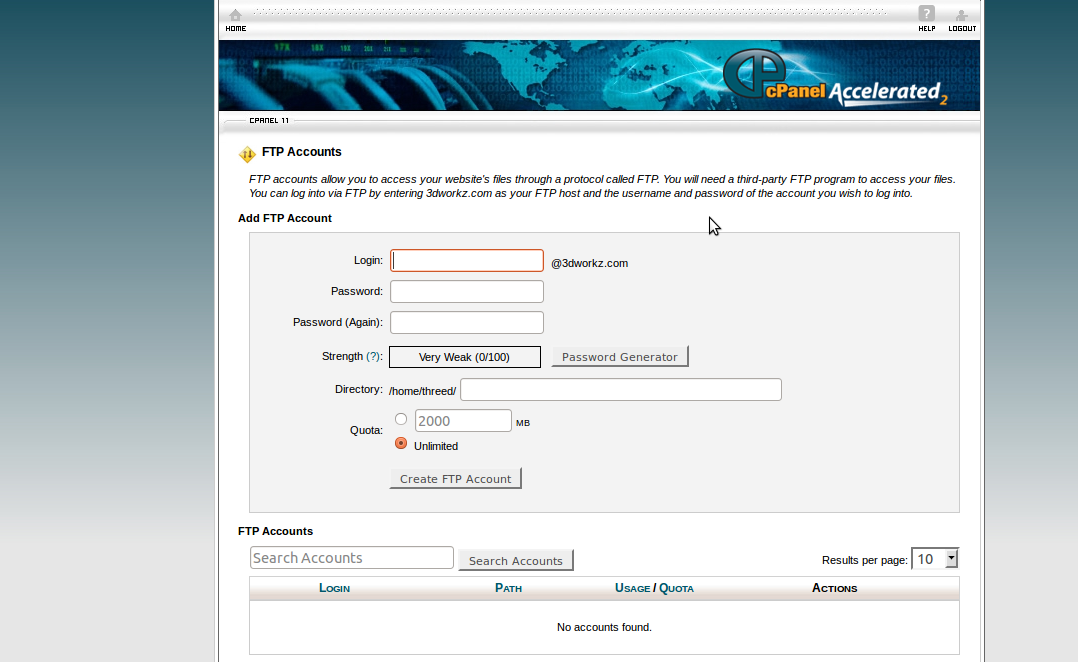
Edit an FTP account's quota
The quota limits the amount of data that a user can upload to your server.
To change an FTP account's quota:
-
Click Change Quota for the FTP account for which you wish to change the quota.
-
Select the desired FTP Quota option.
-
If the desired quota is not Unlimited, enter the maximum amount of data in MB.
-
-
Click Change Quota.
Remove an FTP account
To remove an FTP account:
-
Click Delete for the FTP account that you wish to remove.
-
Confirm that you wish to delete the FTP account.
-
Click Delete Account to remove the FTP account. The files contained in the FTP account's home directory will not be removed.
-
Click Delete Account and Files to remove the FTP account and all of the files contained within the FTP account's home directory.
-
Click Cancel to hide the Delete options if you do not wish to delete the account.
-