Password Protect a Directory
To password protect your directory:
-
Select the directory in which you wish to begin working in the pop-up window.
-
Click the Go button.
-
Select the directory you wish to protect from the list.
-
Using the Name the protected directory field, assign a name to the password protected directory. (This is the name visitors will see. It can appear as anything, no matter what the directory is called.)
-
Click Save.
After you complete this process, you will need create a user and password using the Create User section of this interface.
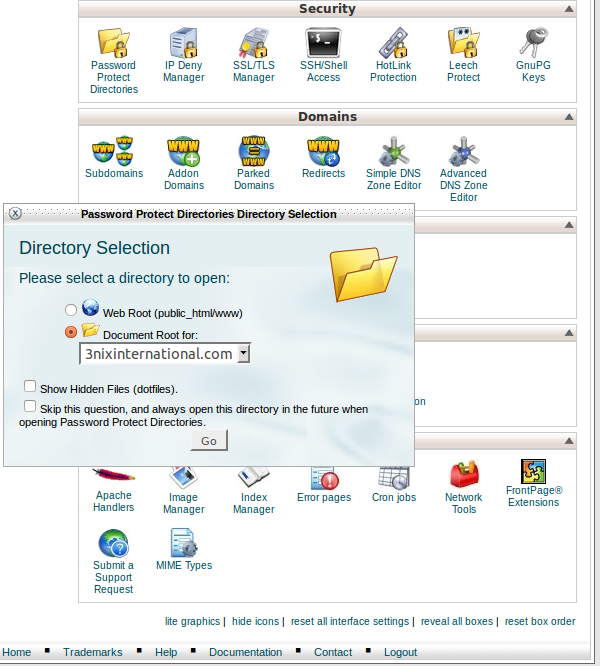
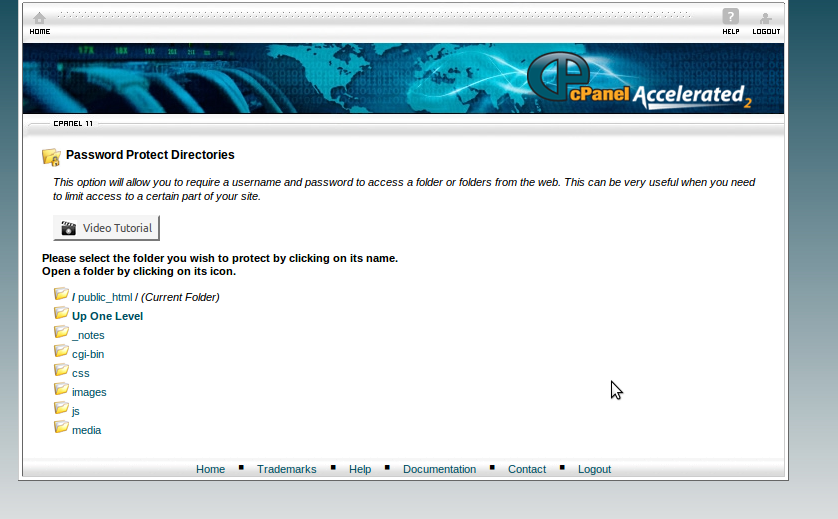
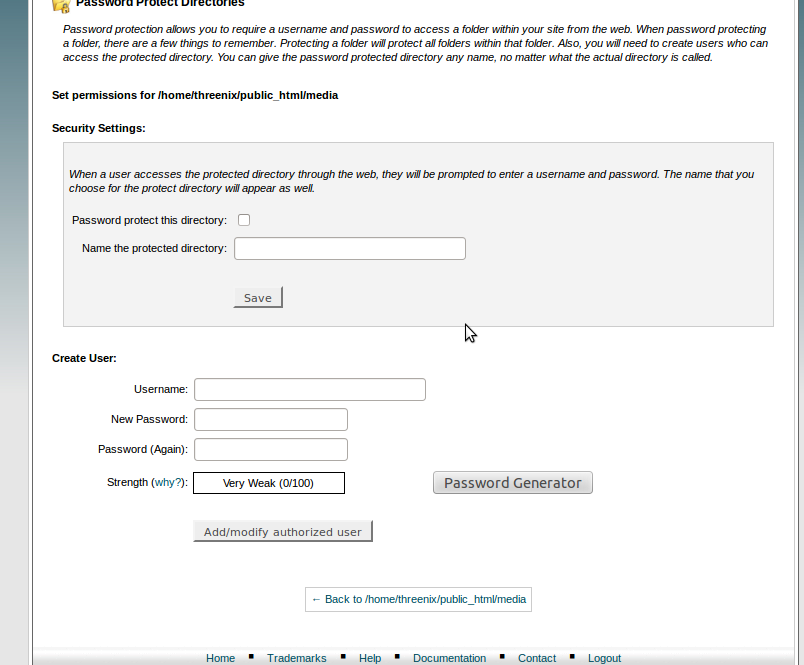
Create a User
-
Enter the username, new password, and password confirmation in the appropriate boxes.
-
Click Add/modify authorized user.
Note: The new user's name will be added to the listbox under the Authorized Users heading, where it can be removed later.
Remove a User
To delete password protection for a user:
-
Select the desired account name in the listbox beneath the Authorized Users heading.
-
While the name is highlighted, click the Delete User button to delete the account.
Remove Password Protection
-
To remove password protection from the directory, uncheck Password protect this directory.

